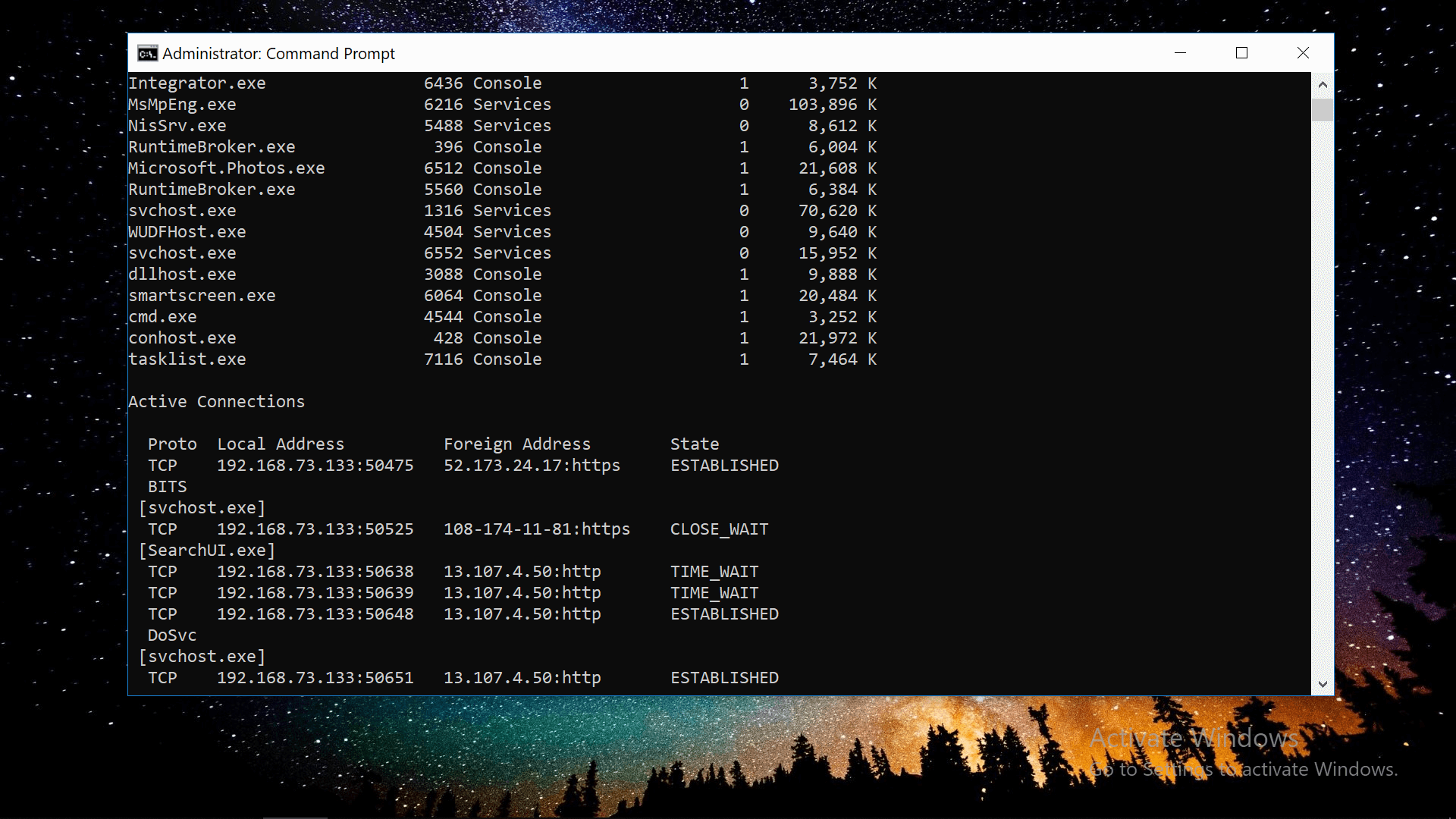
Sometimes the settings can be applied by typing some characters instead of clicking on a series of menus. At other times, there is no other way to perform an operation than with command lines.
We have compiled a list of things you can do at the Windows command prompt, including commands that everyone should know for general use, more advanced commands for customizing or troubleshooting your PC, as well as less known command prompt functions. and less practical. Our list of tips and tricks below is organized from the shortest to the most useful and the most complex and risky ...
Stop a job during the operation
Because you could try some commands ... if you press Ctrl + C, cancel an already entered command and start typing another, while cls removes the current window from all the commands you have entered.
Did you know that a settings menu exists?
Right-click the title bar and open Properties Properties that let you change the font, layout, and colors of the command prompt, as well as options such as Quick Edit mode, which allows you to automatically paste the text of the clipboard when right click in the window.
Command prompt shortcuts
Pressing the up and down arrows on the keyboard will move you to the commands you have entered previously. Other shortcuts:
Tab: When you enter a path for the folder, the tab automatically completes and browses the folders.
Ctrl + M: activates Marque mode with which you can move the cursor in all directions with the arrow keys
Ctrl + C or V: from Windows 10, you can copy and paste with C and V as elsewhere in the operating system
Ctrl + F: Similarly, you can now use Ctrl + F to search for text in the command prompt
Ctrl + Shift + Scroll with mouse: increase or decrease the transparency of the window (the + and - keys also work)
Alt + Enter: activate full screen mode without title bar at the top (F11 also works as elsewhere in Windows)
Drag folders to insert a folder path
The director's paths should not be typed in the first place. In addition to copying and pasting text and tabs into folders, you can drag a folder directly into the command prompt window to automatically enter the location.


No comments:
Post a Comment